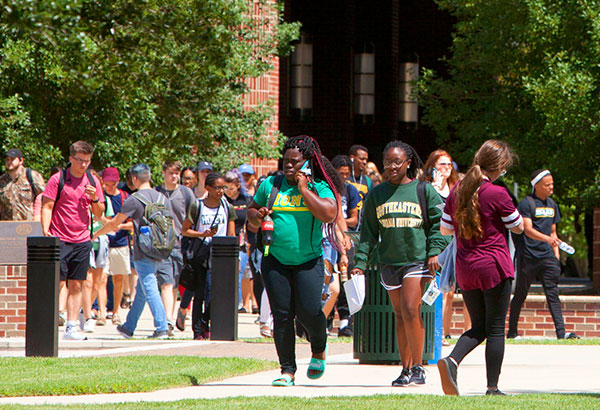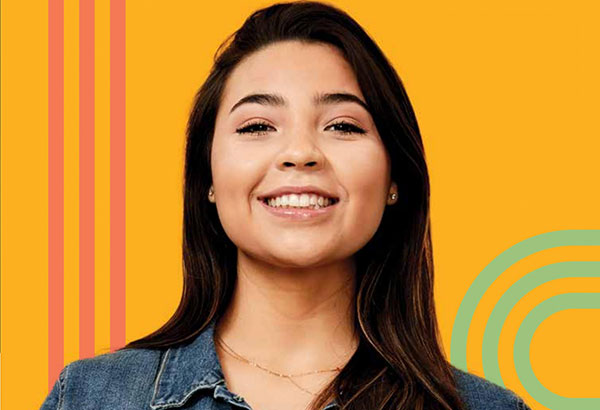How Do I Approve for the Department an Online Grade Change Request?
- Sign In to PeopleSoft version 9. Remember to use CAPS when entering your User ID.
- To Approve Change of Grade click: Southeastern SA Data > Use >Grade Change Request Approval
- For the Grade Change Status click the pull down arrow and select Submitted (or the appropriate status) and then press the Search button to view the grade change requests.
- Grade Change Request Approval page will display if only one request for a change has been made. A list will be displayed if more than one request for a grade change has been made. You will need to select an EmplID from the list.
- Click Approved or Denied. If denied, you must enter a reason for the denial.
- Click the Save button.
- Remember to sign out of PeopleSoft when you have finished your session.
Grade Change Request Online Process
- Once the instructor of the class inputs the grade change request, a confirmation email will then be sent to the instructor and an email notification will be sent to the instructor’s department head for approval.
- If the instructor’s department head approves the change, an e-mail confirmation is sent to the instructor and to the instructor’s department head. A separate notification will then be sent to instructor’s dean for approval.
- If the instructor’s dean approves the change, an e-mail confirmation is sent to the instructor, instructor’s department head, and the instructor’s dean. A separate notification will then be sent to the Office of the Registrar for posting the change of grade request.
- Once the change of grade request is posted, an email confirmation will be sent to the instructor, instructor’s department head, instructor’s dean, and the student for which the change of grade has been requested.
- Students can check their LeoNet account periodically to confirm that their grade has been changed. Please allow 5-7 business days for processing, once the grade has been posted.