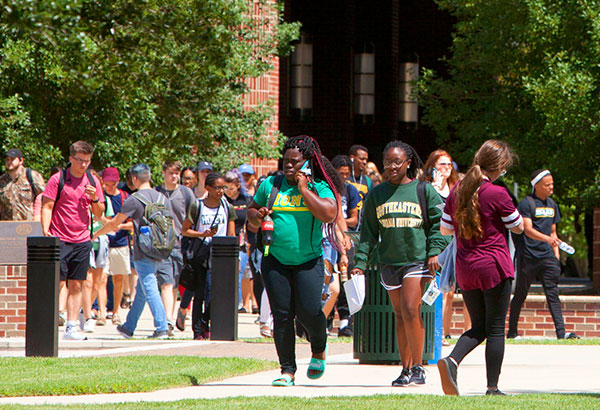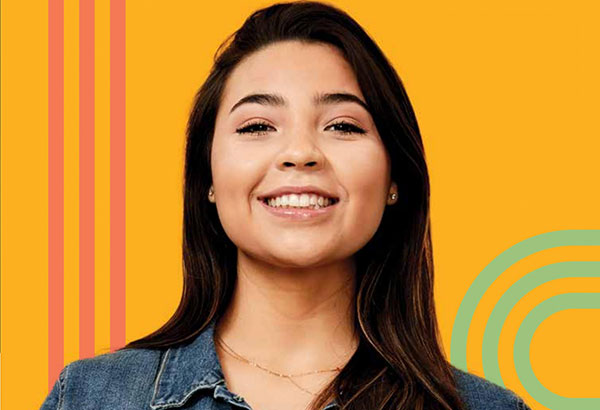How Do I View an Online Change of Grade?
- Sign in to PeopleSoft version 9. Remember to use CAPS when entering your User ID.
- To enter a Change of Grade click: Southeastern SA Data> Use>Grade Change Request.
- Key the student’s University ID in to the ID field and click the Search button. If you do not know the student’s ID, you can also search by Instructor ID, Class Nbr, Academic Organization, Academic Group, or Grade Change Status.
- Grade Change Request page will be displayed. If you used student’s ID, then the student’s request will only display. If you used one of the other searches, then a list may display and you will need to select an EmpllD from the list.
- Remember to sign out of PeopleSoft when you have finished your session.
Note: Only one electronic grade change request can be submitted on a student per course. A second grade change request would have to be completed on paper.
Grade Change Request Online Process:
- Once the instructor of the class inputs the grade change request, a confirmation e-mail will then be sent to the instructor and an email notification will be sent to the instructor’s department head for approval.
- If the instructor’s department head approves the change, an e-mail confirmation is sent to the instructor and to the instructor’s department head. A separate notification will then be sent to instructor’s dean for approval.
- If the instructor’s dean approves the change, an e-mail confirmation is sent to the instructor, instructor’s department head, and the instructor’s dean. A separate notification will then be sent to the Office of the Registrar for posting the change of grade request.
- Once the change of grade request is posted, an email confirmation will be sent to
the
instructor, instructor’s department head, instructor’s dean, and the student for which the change of grade has been requested. - Students can check their LeoNet account periodically to confirm that their grade has been changed. Please allow 5-7 business days for processing, once the grade has been posted.
Valid grades are:
A = Excellent
B = Good
C = Average
D = Below Average
FY = Failing, Yes, student attended classes on or past the 60% point in the semester
FN = Failing, No, student did not attend classes on or past the 60% point in the semester
P = Passed
UY = Unsatisfactory, Yes, student attended classes on or past the 60% point in the
semester
UN = Unsatisfactory, No, student did not attend classes on or past the 60% point in
the semester
IP = In Progress (Thesis Courses)
I = Incomplete