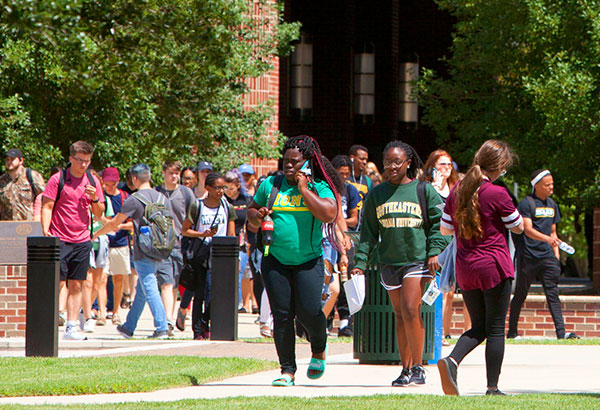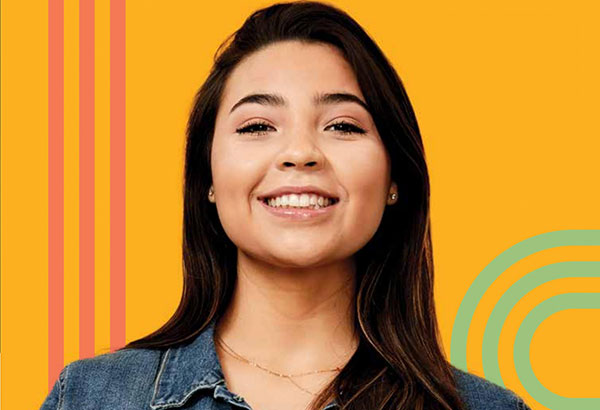How Do I Certify an Official Class Roster?
- Sign In to PeopleSoft Version 9 using your W# as User ID. Remember to use CAPS when entering your User ID.
- Select Self Service > Class Attendance Update. On the search screen, click the magnifying glass, select current term and click Search.
- Select the appropriate class.
- Your Class Roster will be displayed.
- For any student(s) that are being marked for non-attendance you will need to click the check box in the column labeled “Student has not attended any class sessions” for that student.
- The 4 additional columns: "Absent 2 or More Times," "Missed Assignments," "Low Level of Engagement," and "Poor Scores on Submitted Work" are ONLY for faculty teaching classes at the 100 level. This information will be shared with the student's academic advisor for the purpose of early intervention.
- If no students are being marked for nonattendance, click the check box “All students have attended at least one day” at the top of your class roster.
- Once you have completed the roster scroll to the bottom of the screen and click the save button.
- Click Return to Search to enter attendance for a different class.
- Remember to sign out of LEONet when you have finished your session.
Things to Remember
- Please be aware of the deadline date located on the top right-hand side of your roster(s). Once this date has passed you will no longer have access to make changes to your Official Roster(s).
- After the deadline date you must email the Office of the Registrar at registrar@southeastern.edu with any corrections that need to be made to your roster(s).
- Contact the Office of the Registrar if you have any questions about or problems with certifying your Official Class Roster(s).