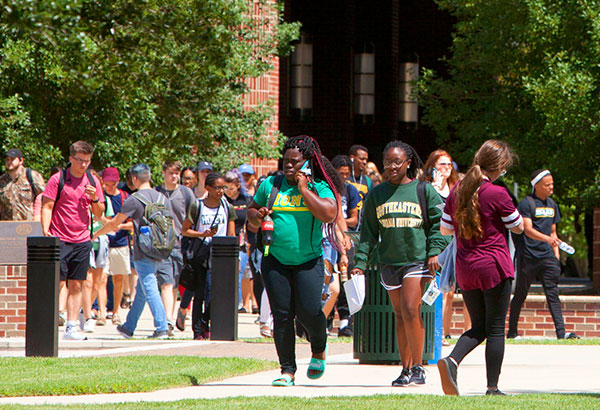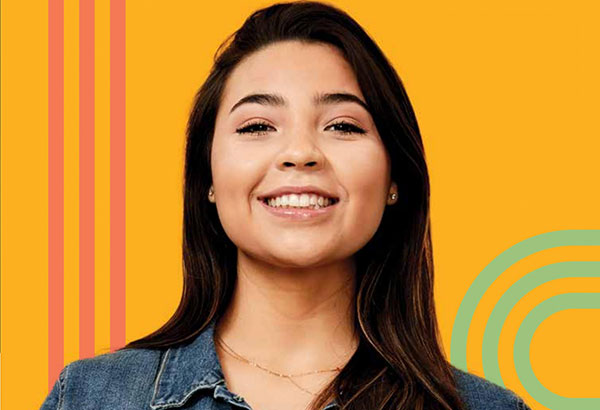How Do I View Query Reports?
- Sign In to PeopleSoft Version 9.
- Select Reporting Tools > Query > Query Viewer. The Query Viewer page will display.
- Select the desired option from the Search By dropdown menu.
- Key the query name or beginning of the query name you wish to find in the begins with text box.
- Click the Search button. A list of query names should appear.
- Click in the Select column next to the query you wish to run. Select HTML from the Run to HTML column if you would like to see the information in HTML format. Select EXCEL from the Run to Excel if you would like to download the query into Excel.
- Key in any required fields, such as Term or Academic Organization.
- Click the View Results button. Your query should display below. If you selected Excel, your results will be downloaded as an Excel spreadsheet.
-
If you selected HTML, you have the option to save the file as an Excel Spreadsheet or a CVS Text file. To save as an Excel spreadsheet, follow the directions explained previously. To save as a CVS Text file:
- Click on CSV Text File. Please note, if you choose to save as a text file, you will lose the leading zeroes on all EMPLIDs.
- If you choose to Save the file, it will save as a Microsoft Excel spreadsheet.
-
If you choose to Open the file, the file will automatically open in Microsoft Excel.
-
Remember to Sign Out of PeopleSoft when you have finished your session
Things to Remember
- When you run your first query in Query Viewer you may save the query as a Favorite. In the last column of your query, click on Favorites. This adds your query as a favorite so every time you go into Query Viewer the saved queries will be listed. Please see below for example:
- To return to the Query Viewer page, look for the page on your bottom taskbar.
- Click the View All link on the top of the search results to view all of the search results.
- Do not use the ‘Back’ button to return to the previous page. When working with queries, be aware of the new web pages that open for you. Check your bottom taskbar to find a previous page.