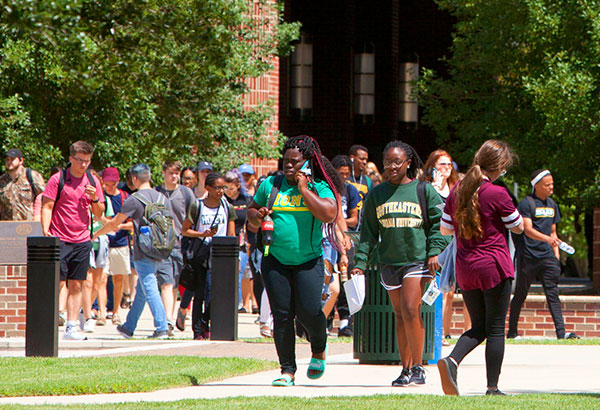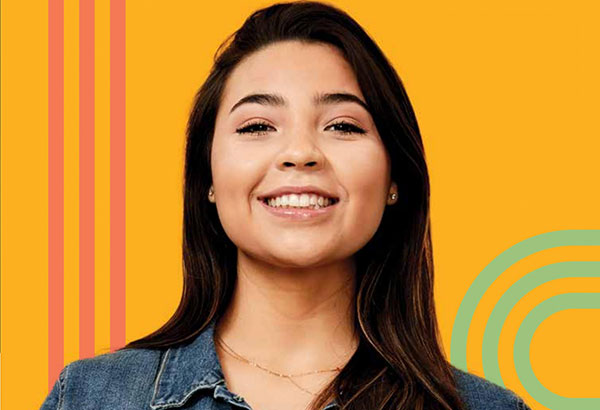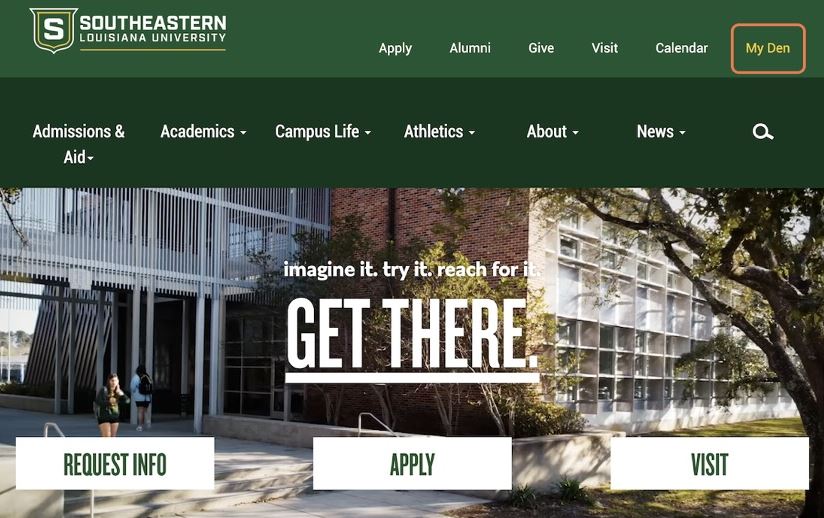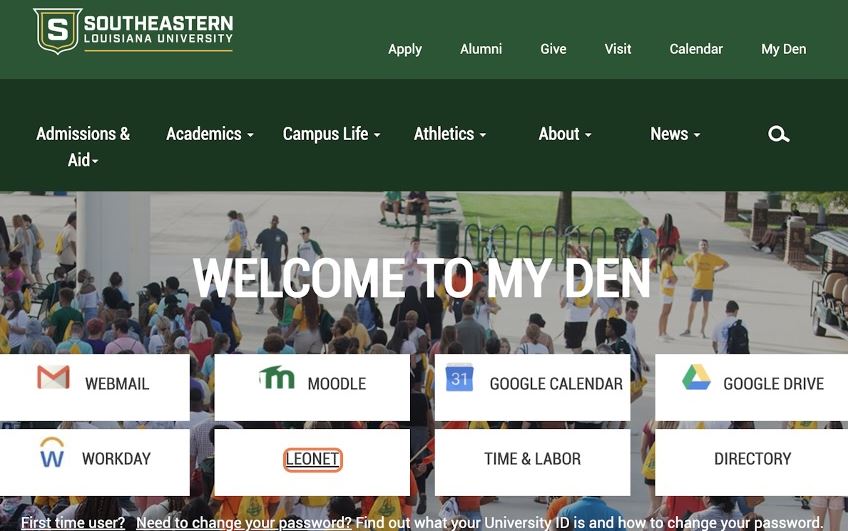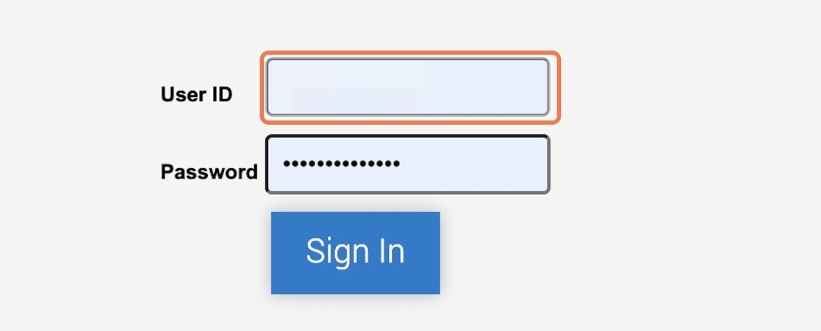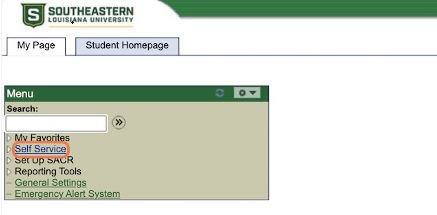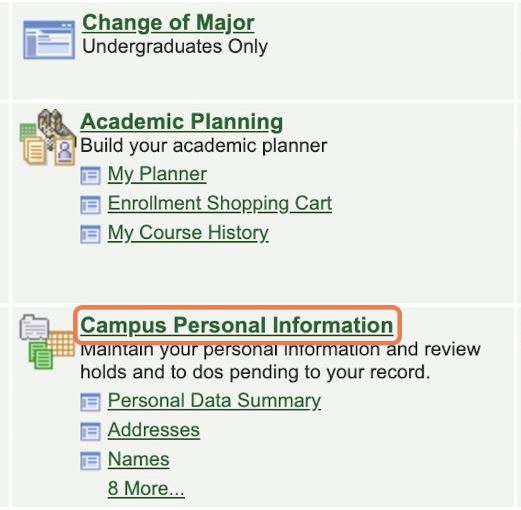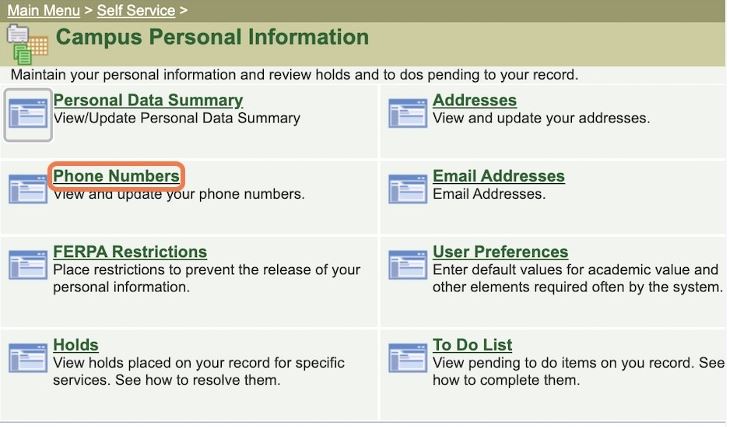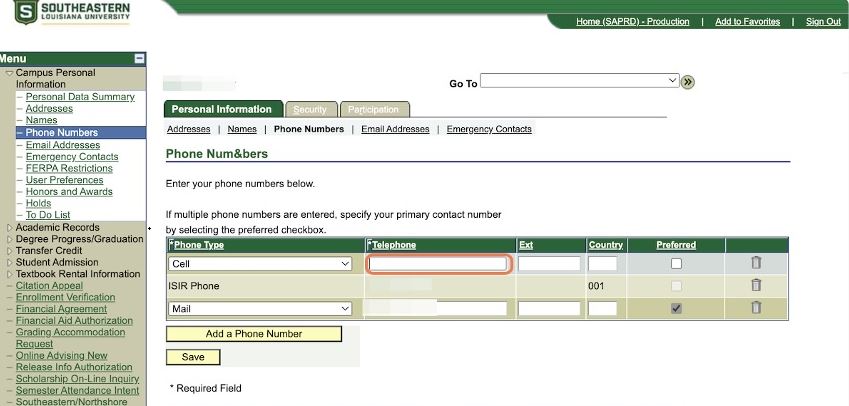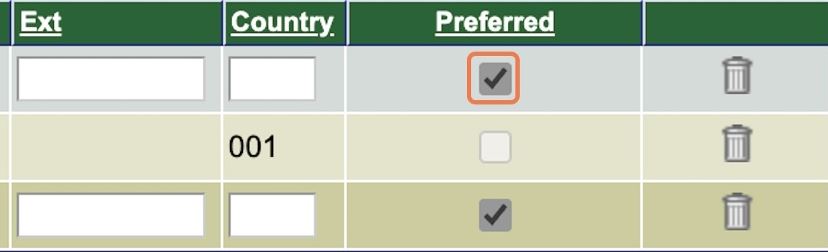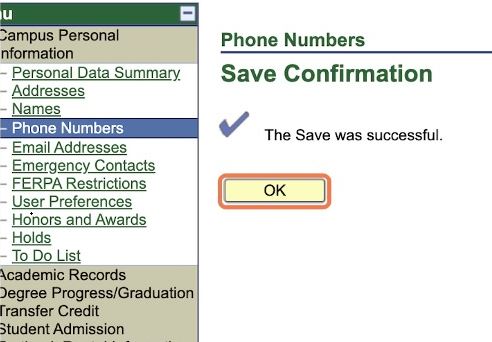Update Your Phone Number
- Go to Southeastern's website and click on "My Den" located in the top right corner.
- Click on "LEONET."
-
Enter your W number and password.
- Click on "Self Service" located in the main menu.
-
Click on "Campus Personal Information."
- Click on "Phone Numbers."
-
Select the option for "Cell" in the drop menu for Phone Type, then enter your mobile number in the orange box as seen below.
- Check the option "Preferred" as seen below.
- Click "Save." Once you do, the message below will appear!